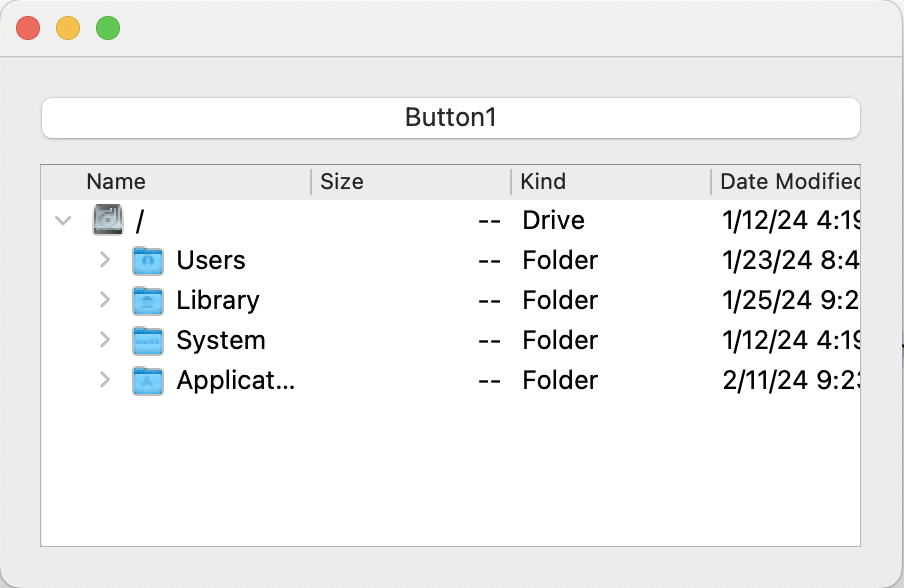이제 원하는 폴더만 출력될 수 있도록 filter를 설정해보자. 기본적으로 설정할 수 있는 filter 리스트는 아래 페이지에서 확인할 수 있다.
https://doc.qt.io/qtforpython-5/PySide2/QtCore/QDir.html
QDir — Qt for Python
QDir The QDir class provides access to directory structures and their contents. More… Synopsis Functions Static functions Detailed Description A QDir is used to manipulate path names, access information regarding paths and files, and manipulate the under
doc.qt.io
기본적으로 QFileSystemModel에 설정되어있는 filter는 아래와 같다.
If a filter has not been set, the default filter is AllEntries | NoDotAndDotDot | AllDirs.
여기서 우리는 원하는 조건의 폴더만 출력해보자.
먼저 나는 폴더만 출력하고 싶기 때문에 QDir.Dirs 필터를 걸겠다. 아래와 같이 폴더만 불러오게 되었지만 쓸때 없는 ., ..와 같은 표시도 나타나게 되었다. default filter가 사라졌기 때문이다. 다시 QDir.NoDotAndDotDot filter도 설정해주자.
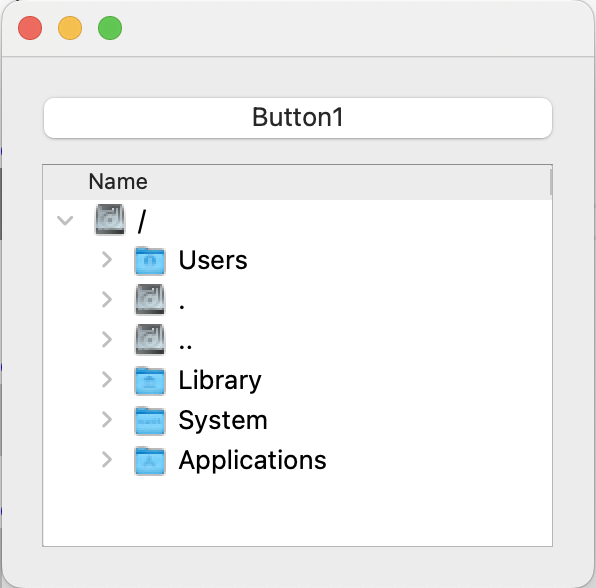
이제 아래와 같이 깔끔하게 폴더명만 나타가게 되었다.

여기서 더 나아가 name filter도 사용해보자. A로 시작하는 폴더명만 보여주는 필터는 다음과 같이 정의할 수 있다.
nameFilters = ['A*']이에 대한 결과는 다음과 같다. name filter에 걸리지 않은 폴더들은 다음과 같이 비활성화되었다. 비활성화된 폴더들은 선택을 할 수 없게 된다.

이에 대한 코드는 아래와 같다. 객체를 생성해서 함수를 사용할 수도 있지만 나는 CustomFileSystemModel을 정의하고 싶었기에 다음과 같이 사용을 하였다.
class CustomFileSystemModel(QFileSystemModel):
def __init__(self):
super().__init__()
nameFilters = ['A*']
self.setNameFilters(nameFilters)
self.setFilter(QDir.Dirs | QDir.NoDotAndDotDot)또한 treeview가 펼쳐진 상태로 시작되었으면 한다면 다음과 같은 함수를 사용하면 된다.
self.tree.expandAll()
'Coding' 카테고리의 다른 글
| [PyQT] QSlider 꾸미기 - StyleSheet (0) | 2024.02.20 |
|---|---|
| [PyQt5] QTreeView와 QFileSystemModel 활용(1) (0) | 2024.02.12 |
| [Python] Matplotlib을 사용해서 논문에 들어갈 그래프 완성도있게 그리기 (1) (0) | 2023.07.11 |
| [Pytorch] 임의의 배열/텐서 만들기 (0) | 2023.03.23 |
| [Python] Pillow PIL Image 열기 (0) | 2023.03.23 |